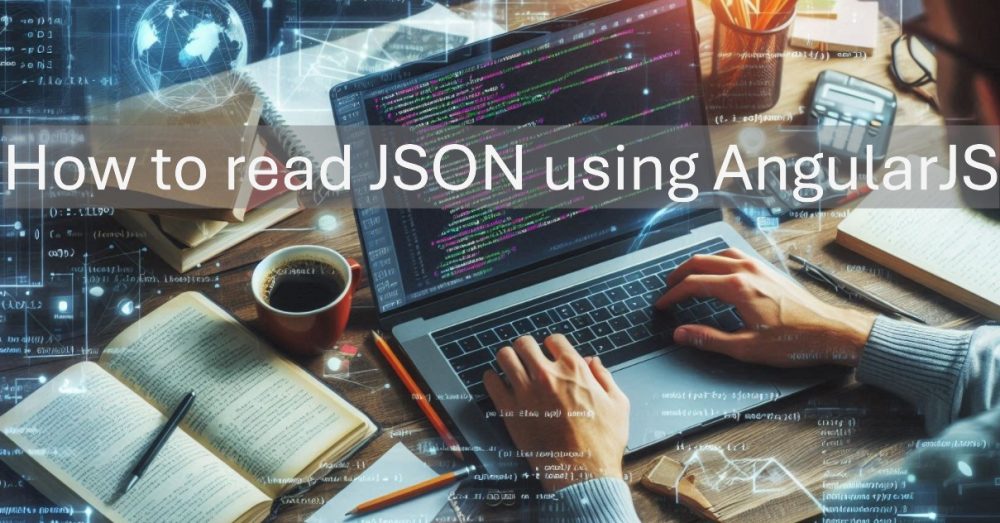Last updated on November 22nd, 2024 at 12:35 pm
AngularJS snippet sets up a basic application that reads data from a JSON file and displays it in a table. Below is an explanation of the script and suggestions to make it functional.
AngularJS is a JavaScript library maintained by Google. It is a web application framework and a single page application. In this tutorial we are going to read data from a JSON file using Angular JS. Let us name the JSON file as file.json and read JSON file using Angular JS. We are using Angular JS directives like ng-app, ng-controller and ng-repeat.
No complex server side script use here. In fact it is very easy to read a JSON file using Angular JS.
Data inside file.json will look like the one below. It basically contains records with FirstName and Email.
{
"records": [{
"FirstName": "Brian",
"Email": "[email protected]"
}, {
"FirstName": "John",
"Email": "[email protected]"
}, {
"FirstName": "Judy",
"Email": "[email protected]"
}, {
"FirstName": "Levl",
"Email": "[email protected]"
}, {
"FirstName": "Jeffrey",
"Email": "[email protected]"
}, {
"FirstName": "Victoria",
"Email": "[email protected]"
}, {
"FirstName": "Xia",
"Email": "[email protected]"
}, {
"FirstName": "Issac",
"Email": "[email protected]"
}, {
"FirstName": "Gurrero",
"Email": "[email protected]"
}]
}
First of all we load the framework (angular.min.js) from google.
<script src="https://ajax.googleapis.com/ajax/libs/angularjs/1.8.2/angular.min.js"></script>
To read a JSON file with AngularJS, the data contained within the file is accessed and presented. This is accomplished through the use of AngularJS directives such as ng-app, ng-controller, and ng-repeat.
ng-repeat is a template which repeats HTML at a given number of times.
<div ng-app="DemoApp" ng-controller="cCtrl">
The data below is being called from a JSON file [file.json]. Thanks to AngularJS :)
<p>
<table border=1><tr><td><b>Name</b></td><td><b>Email</b></td></tr>
<tr ng-repeat="x in FileName">
<td>{{ x.FirstName }}</td>
<td>{{ x.Email }}</td>
</tr>
</table>
</div>
Now we are going to call the AngularJS module and the controller to load the external JSON file. My JSON file resides in this location (http://demo.webtutorials.dev/angularjs/file.json). It reads the data and loads inside the “tr ng-repeat” HTML attribute.
<script>
// AngularJS Application
var app = angular.module('DemoApp', []);
app.controller('cCtrl', function($scope, $http) {
// Fetch data from JSON file
$http.get('file.json').then(function(response) {
$scope.FileName = response.data;
}, function(error) {
console.error('Error fetching data:', error);
});
});
</script>
Complete code will look like the one below.
<!DOCTYPE html>
<html lang="en">
<head>
<meta charset="UTF-8">
<meta name="viewport" content="width=device-width, initial-scale=1.0">
<title>AngularJS JSON Example</title>
<script src="https://ajax.googleapis.com/ajax/libs/angularjs/1.8.2/angular.min.js"></script>
</head>
<body>
<div ng-app="DemoApp" ng-controller="cCtrl">
<h2>Data from JSON File</h2>
<p>The data below is being called from a JSON file. Thanks to AngularJS!</p>
<table border="1" cellpadding="5">
<tr>
<th>Name</th>
<th>Email</th>
</tr>
<tr ng-repeat="x in FileName">
<td>{{ x.FirstName }}</td>
<td>{{ x.Email }}</td>
</tr>
</table>
</div>
<script>
// AngularJS Application
var app = angular.module('DemoApp', []);
app.controller('cCtrl', function($scope, $http) {
// Fetch data from JSON file
$http.get('file.json').then(function(response) {
$scope.FileName = response.data;
}, function(error) {
console.error('Error fetching data:', error);
});
});
</script>
</body>
</html>
This script fetches data dynamically from the file.json file and displays it in the table using AngularJS.